Sales plan. Create table «Sales plan»
Some operational plans can not be initially standardized, as their content depends on the company's activities. These plans include the "Sales plan", which is created in the program based on the user directory.
| Directories | Tables |
| Directory product | Sales plan |
| Directory materials and standard costs | Procurement plan and regulatory costs |
| Directory of Resources and Production Steps | Cost plan for the implementation of production stages |
| Directory of fixed costs | Plan fixed costs |
Budget-Plan Express is a software product for preparing business plans and presentations in Word and Excel format, optimal for small businesses and studies (for students, graduate students, MBI students, etc.)
Build a financial model of your project, calculate the options for sales plans yourself! Try the new version of the program (6.02). Details ...
Create table «Sales plan»
"Sales plan" is created on the basis of the directory "Products". Select the menu item: "Data → Create table → Sales plan" and then follow the instructions...

- Error in directory! The attribute [total] must be in a single instance
- Error in directory! You can not set the [sum] property for adjacent attributes
- Error in directory! Select a property for the attribute from the list
- Error in directory! The first attribute must have the [element] property
- Error in directory! The last attribute must have the [total] property
 If there are no errors, the program will offer a choice:
If there are no errors, the program will offer a choice:
-
1. 'Yes' - to save old table data;
2. 'No' if the old table should be completely deleted;
3. 'Cancel'.
Read more about how to create the directory, see "Directory product".
An example of a table "Sales plan":
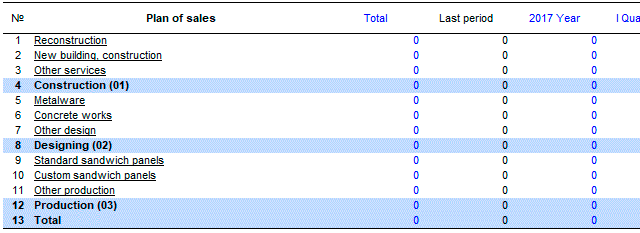
 If you select 1. - 'Yes', product data saved "database".
You can restore data in a table as follows:
If you select 1. - 'Yes', product data saved "database".
You can restore data in a table as follows:
-
1. Press F9, or the menu item: Data rarr; Calculate.
2. Select the "Sales plan" and click OK (calculate).
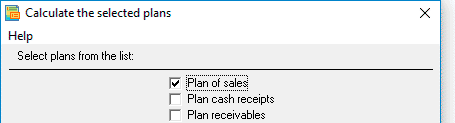
Now that the Sales Plan table has been created, you can go directly to planning.
To edit the table "Sales plan"
If you want to change the product name, without changing the structure of the "sales Plan", in this case:
-
1. Change the names in the directory "Products"
2. Select menu: Data → Edit table → Sales plan. Next - follow the instructions.
 With this function, you can not change the directory structure (See 'Create table').
With this function, you can not change the directory structure (See 'Create table').
