First, in the "Set up payment schemes" tab, in any form (of 12 periods), standard payment schemes are created and copied for all periods, then these schemes must be tied to specific products in the "Set up payment schemes" tab.
Plan cash receipts. Modeling of cash flows
Algorithm for planning the receipt of money

Cash receipts can be planned in 12 periods of 1 year of the project. From each period, a form is called in which you need to schedule deferred payments - "payment schemes" for a specific month and product. For example, if you open the form in February, you can see the following in the header of the form: "Planning receipts, receivables - 02.2020". Simply put, all charges, for a specific month and a specific product, will be paid exactly as you yourself “tell” the program in this form.
☛ Important! The calculation algorithm will use the same "schemes" in annual cycles - in all subsequent periods of the project.
Budget-Plan Express is a software product for preparing business plans and presentations in Word and Excel format, optimal for small businesses and studies (for students, graduate students, MBI students, etc.)
Build a financial model of the receipt of money and calculate the performance indicators of your project yourself! Try the new version of the program (6.02). Details ...
General planning algorithm
Scheduling algorithm - step by step
1. For example, there may be the following payment schemes: 60% - payment in the current month, 10% - payment in the next 4 months, or, for example, 30% - payment in the current month, 70% - payment in the next month and etc.
2. You can come up with a name for the payment scheme. The title should be short and clear to reflect the content of the payment, for example, "30% prepayment, 70% next month".
3. Set up a payment scheme using the sliders. All settings are performed from left to right - from the current to subsequent periods. That is, first we indicate the percentage in the current month, and then in the following.
☛ The remaining interest is automatically transferred to the next month. Use the arrows for fine tuning.
4. After a typical scheme has been created (in any period), it can be copied to other periods. Click the copy button, then open the edit form in any period, and you will see your typical payment scheme.
☛ If you want to create a non-standard payment scheme (that is, different payment terms are assumed for each month), it is created and configured in the same way as the standard scheme, only you do not copy it, but configure it in each period separately.
5. Finally, after all the necessary payment schemes have been created, go to the "Installing the payment scheme" tab and link a specific payment scheme to a specific product. To do this, simply select the product in the left list, and select the payment scheme in the right list.
Everything. Now all charges for your products will be paid on the terms of the installments that you specified in the settings. Now the program will be able to take into account all deferred payments, calculate the receipt of money and receivables (Data → Calculate, or F9).
☛ If the payment scheme is not selected, this means that payments and charges for this product will be the same, that is, the product will be paid in the month of accrual.

Appointment of the "Plan for the receipt of money"
The program for the development of business plans should, at the very least, be able to generate real cash flow, otherwise the financial model of the project will be distorted and, as a result, the risks in the investment analysis are incorrectly estimated when calculating project efficiency indicators.
Simultaneously with the calculation of the "Cash Flow Plan", the "Accounts Receivable Plan" is calculated. Cash generated by the company eventually ends up in the "Sales Plan" in the "Cash Flow Plan", in which there are two "time" scales, and the total money supply is displayed in two dimensions, respectively "money accrual" and "money receipt" . Simply put, these are two times of accounting for the same money:
- Horizontally - the scale for the accrual of money.
- On the vertical - the scale for the receipt of money.
Example of calculating the "Plan for the receipt of money"..
Fragment of the "Plan for the receipt of money":
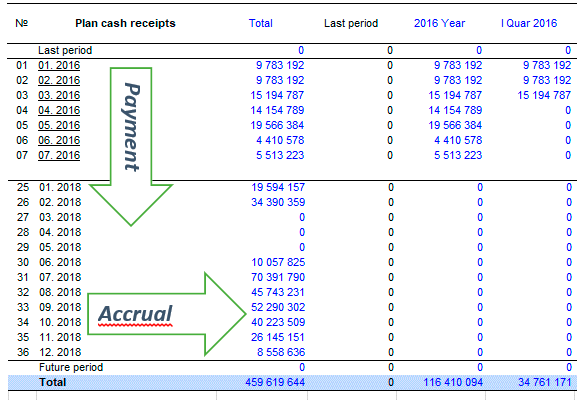
In the example, charges are:
Jan. (15) = 13 310 + 11 495 + 5 335 = 30 140
Feb. (15) = 35 371 + 10 883 + 4 268 = 50 522
Payment for the same period:
01. 2015 = 0 + 13 310 = 13 310
02. 2015 = 0 + 11 495 + 35 371 = 46 866

Modeling of cash flows
The calculation of the "plan for the receipt of money" is based on the algorithm for dividing the cash flows, respectively, for the accrual of money and the receipt of money, which simulates cash flows that are close to reality. The calculation algorithm checks the "payment schemes" created by the user, and determines the payment periods for each payment group.
Schematic diagram of "money accruals" and "receipt of money":
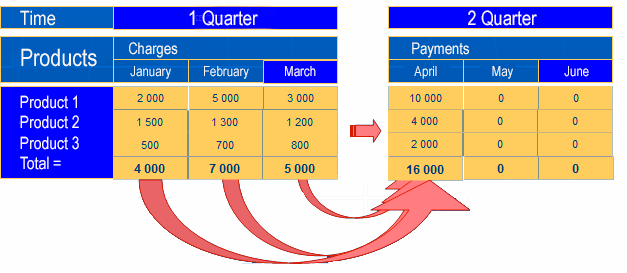
The principle of "payment schemes" settings is universal and allows you to create payment models of any configuration - separately for each month and for each product. Thus, in "Budget-Plan Express" you can plan for a relatively "real" money movement, distributing them in a percentage relationship, in the relevant periods.
To call up the form of editing, you need to click once on the active link (same thing - F2). In the editing form there are 2 tabs:
- Set up payment plan parameters.
- Set up payment plans.
 Payment schemes are configured in each of the 12 cycle periods (year). When performing the final project calculation, in the following years, the same settings are used (for the first 12 months of the project).
Payment schemes are configured in each of the 12 cycle periods (year). When performing the final project calculation, in the following years, the same settings are used (for the first 12 months of the project).
- step - select a period (any of 12) and enter the edit form;
- step - in the "payment plan settings" select the scheme from the list and name it, for example, "Prepaid payments 40%, 60% - in the month"
- step - in the current month (the current month is always the first), set the slider to 40%. Note, next month the program itself set 60%;
- step - click the "Save" button
- step – Finally, click the "Copy" button. After that, the "schema" settings will appear in the settings of the other 11 periods (months).
- click the "Clear" button (to clear the data, "zero" the "Cash flow plan" table)
- choose a product from the list
- Then, click the "Calculate" button.
1. Settings of payment plan parameters
The settings of the "payment schemes" in the "money receipt plan" do not differ from the settings in the "payment plan". The list contains 10 "payment schemes", which can be edited so that they reflect the content of payments.

-
1. Change the "name" in the edit field (as shown in the figure).
2. Set the "percent payment" with sliders (runners) - in the current and subsequent periods (months).
 The "percent payment" setting is performed "left to right", ascending slider index (from smaller to larger).
The "percent payment" setting is performed "left to right", ascending slider index (from smaller to larger).
3. Save the current settings of the sliders (save button). Starting with version 6.00, save has been replaced by auto-save.
4. Distributing (copying) the "schema" settings to the other 11 periods (copy button).
5. If necessary, set exclusive "payment plan" settings in each specific period (in total 12 periods).
Tab settings "payment schemes":
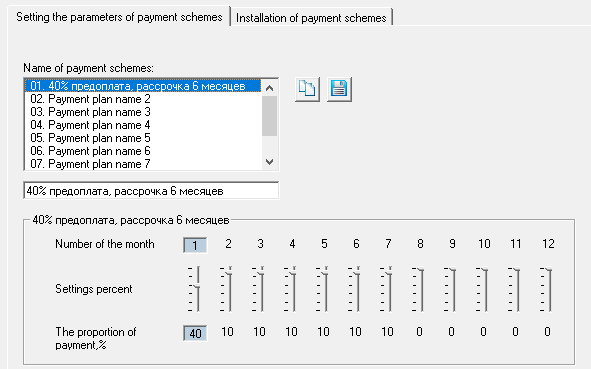
☛ Note that the total percentage will always equal 100 %.
Example. Modeling the "payment scheme" for prepaid payments and mutual settlements with regular customers. Let, 40% of payments for rendered services buyers pay as an advance payment in the current month and 60% - in the next. Moreover, this "payment scheme" setting should be identical for each month of the project.
2. Installation, "binding" of payment schemes to a particular product
After "payment schemes" are set up, these schemes need to "bind" to a particular product in the tab "Installation payment schemes".
 To "bind" to a specific product, select a product from the left list, then in the right list, select the desired schema, as shown in the figure below:
To "bind" to a specific product, select a product from the left list, then in the right list, select the desired schema, as shown in the figure below:
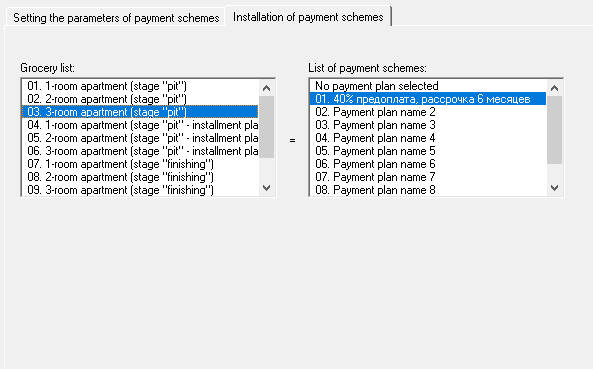
 If the scheme is not selected, then the accrual periods for this product will coincide with the payment periods.
If the scheme is not selected, then the accrual periods for this product will coincide with the payment periods.
3. Test calculation of "charge-payment" for a single product. Final calculation
You can perform a test calculation for a single product (or for several products). Such a calculation can be useful for the purpose of detailing and testing various "payment schemes", until they become part of the financial statements. To calculate one product, you need:
You can select any other product from the list and click the Calculate button, and each subsequent calculation will be added to the previous result.

An example of the planning of the receipt of the money
Most installments are planned in discrete models, for example - in construction projects, where, as a rule, payments can stretch for months.
Example of planning the receipt of money. Let, at reconstruction of a building for a business center, the company offers its customers standard products - "Mini offices". It is proposed to create several sales options in the "products" directory and calculate the cash flow (receipt of money) for the 1st year of the project.Company OOO "invest-Stroy", near the centre of town, bought and renovated a 2-storey building for accommodation of offices of class b (the"budget office"). Let the property ready for sale and lease 20 of the same products – mini offices (to simplify the example), total area 40 sq. m. Planned sales of the product:
- "Mini office" with a 20% discount - equity participation,
- "Mini office" with 10% discount - 100% prepayment,
- "Mini office" (30% installment) with installments for 6 months,
- "Mini office" (50% installment) with installments for 8 months,
- "Mini office" (10% loan) with installments for 12 months.
- The rental price is 5 500 RUR sq. m. / year,
- The price of a square meter is 55,000 rubles per square meter.
Let, lease payments (under the terms of contracts) should be accrued on a monthly basis and executed at the end of each quarter - 3, 6, 9 and 12 months.
Product realization table:
| Product Implementation Terms | Number | Percent | Price kv m | Product Price | Total | Sales start schedule |
| 1. "Mini office" - long-term lease | 3 | 15% | 5 500 rub sq.m / year | 18 333 per month | 54,999 per month | 1, 2, 3 months |
| 2. "Mini office" with 10% discount - 100% prepayment | 5 | 25% | 49,500 | 1 980 000 | 9.9 million | 1, 1, 2, 3, 3 months |
| 3. "Mini office" (30% installment) with installments for 6 months | 4 | 20% | 55,000 | 2,200,000 | 8,800,000 | 1, 1, 2, 3 months |
| 4. "Mini office" (50% installment) with installments for 12 months | 3 | 15% | 55,000 | 2,200,000 | 6 600 000 | 2, 3, 4 months |
| 5. "Mini office" (10% loan) with installments for 18 months | 5 | 25% | 60,500 | 2,420,000 | 12 100 000 | 1 month |
To plan cash flow, follow these steps:
- step. Create a product directory (see table) and then the "Sales plan" table,
- step. In the sales planning form, enter the corresponding quantity and cost values for each product (see table),
- step. Run the final project calculation: Main menu → Data → Calculate . Same thing - F9 .
- step. Go to Plan cash receipts and create payment plans: for rental payments (3rd, 6th, 9th and 12th months) and for installments - 6 , 8 and 12 months.
- step. Save the payment plan (the "save" button) and copy it for other periods (the "copy" button).
- step. Go to the "Set payment schemes" tab, select the product in the left list and link the "payment plan" in the right: just select the "payment scheme" from the list, as shown in the picture:
- step. Perform a trial calculation of the "Plan for the receipt of money" for one product: form Planning "receivables," → "Product list" → "Calculate" → "OK".
- step. Finally, perform the final evaluation of the project (the"plan of receipt of money"): Main menu → Data → Calculate → to Set the flag "Plan cash receipts" → "OK". Same thing - F9 → Set flag "Plan cash receipts" → OK.
 VAT is calculated and appears in the sales planning table only after the final settlement (F9).
VAT is calculated and appears in the sales planning table only after the final settlement (F9).
Pay attention, the "Sales Plan" indicates the price and quantity, the cost is calculated - the fact of sales, not payments, which are planned in the "Plan of receipt of money".
Example of planning the calculation of monthly rental payments:
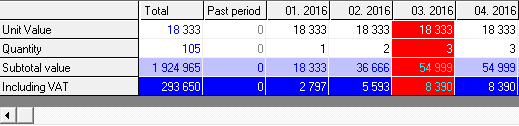
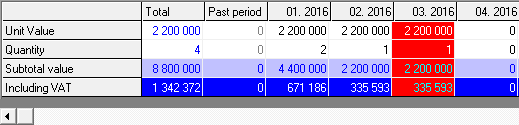
To create payment schemes, go to the tab "Set up payment plan parameters" and specify - what percentage (part of the payment amount) will be paid in the current and subsequent months:
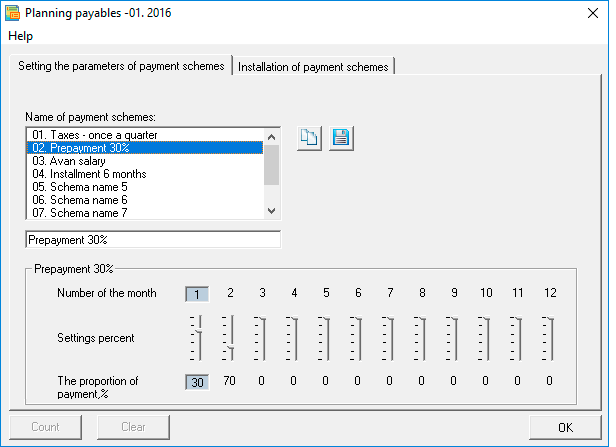
 "Payment plans" are created for 12 months of the project - for each month "own" scheme. For example, if the scheme is created for January, this means that all amounts that will be "tied" to this scheme and that are calculated in January will be paid according to the specified scheme.
"Payment plans" are created for 12 months of the project - for each month "own" scheme. For example, if the scheme is created for January, this means that all amounts that will be "tied" to this scheme and that are calculated in January will be paid according to the specified scheme.
You can create a "payment plan" in any month and copy it - for the remaining months. However, in some cases, the "payment scheme" depends on the specific month, for example, in the case of rental payments. In such cases, for each month you create your own "payment plan". See the example table for rental payments, where horizontally - "sales", vertically - "payment".
The table of "payment schemes" for rental payments - accruals and payments:
| Accrual months: | 1 | 2 | 3 | 4 | 5 | 6 | 7 | 8 | 9 | 10 | 11 | 12 |
| 1. Payment - January | 0% | |||||||||||
| 2. Payment - February | 0% | 0% | ||||||||||
| 3. Payment - March | 100% | 100% | 100% | |||||||||
| 4. Payment - April | 0% | |||||||||||
| 5. Payment - May | 0% | 0% | ||||||||||
| 6. Payment - June | 100% | 100% | 100% | |||||||||
| 7. Payments - July | 0% | |||||||||||
| 8. Payments - August | 0% | 0% | ||||||||||
| 9. Payment - September | 100% | 100% | 100% | |||||||||
| 10. Payments - October | 0% | |||||||||||
| 11. Payment - November | 0% | 0% | ||||||||||
| 12. Payments - December | 100% | 100% | 100% |
☛ Note that all accruals are paid at the end of each quarter. For example, the charges of 1, 2 and 3 months are 100% paid in March - exactly as it is formulated in this conditional example.
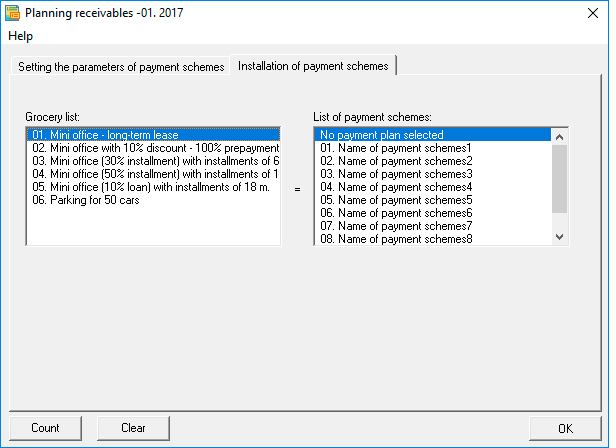
 If you do not choose payment scheme is the accrual and payment will coincide with the "sales plan" (after performing the final calculation of the project, F9).
If you do not choose payment scheme is the accrual and payment will coincide with the "sales plan" (after performing the final calculation of the project, F9).
The program also allows you to perform trial calculations - separately for each product. If you need to analyze the receipt of money for a particular product, first run the "clear the table" command (if it contains the previous calculations), then perform the calculation for one product.
Example 1. A fragment of the calculation of lease payments without using a "payment scheme":
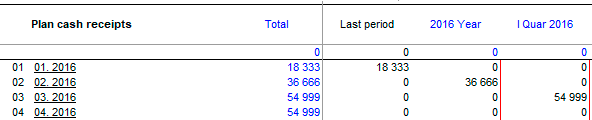
Example 2. A fragment of the calculation of lease payments using the "payment scheme":
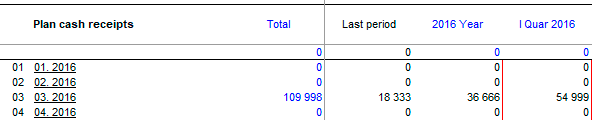
 "Plan cash receipts" and "Plan receivables" are always calculated at the same time.
"Plan cash receipts" and "Plan receivables" are always calculated at the same time.
Example calculation result - cash flow (receipts) for the 1st year of the project:
| Months: | 1 | 2 | 3 | 4 | 5 | 6 | 7 | 8 | 9 | 10 | 11 | 12 | Итого |
| Charges | 20478333 | 6416666 | 8414999 | 2254999 | 54 999 | 54 999 | 54 999 | 54 999 | 54 999 | 54 999 | 54 999 | 54 999 | 38004989 |
| Payments | 6248000 | 5324000 | 7875998 | 3608000 | 2662000 | 2826997 | 2046000 | 1738000 | 1616997 | 1298000 | 1144000 | 1616997 | 38004989 |
Fragment of calculating the "sales plan":
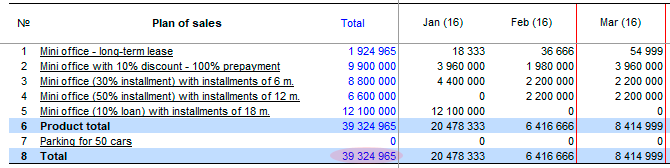
Fragment calculation "Plan cash receipts" - for the 1st year of the project.
where horizontally - "accruals", vertically - "payment":
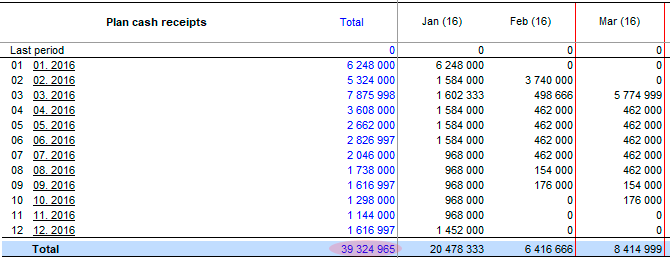
 Please note that the final line of accruals in the "Plan of receipt of money" and the final line in the "Sales Plan" must coincide.
Please note that the final line of accruals in the "Plan of receipt of money" and the final line in the "Sales Plan" must coincide.
Applied and recommended procedures and functions
- If you deleted some data by mistake or performed the action, causing damage to data, exit the program without saving: "Main menu → Project file → quit without saving".
- If you exit the program, save the changes: "Main menu → Project file → Save" (or Ctrl+S). Or use the program exit with saving.
- Periodically back up the data: "Main menu → Project file → Save and backup" or Ctrl+Shift+S. File project saved in the folder "backup", the project name will display date and time of saving. To restore the file, just copy it in system folder («BPlanExpress»).
- If you have several projects (or calculation options), create a template file and, starting a new project, open the template file where your settings or preliminary project calculations are saved, select the menu item: "Main menu → Project file → To create a new project". This will shorten the development time of projects. ☛ Note that a new project is created in the system folder ("BPlanExpress"), which opens by default.
- Complete the final calculation: "Main menu → Data → Calculate". Same - F9.
- Clear table (reset values): "Main menu → Data → Clear table".
- Delete the table (delete all data and settings of the table settings): "Main menu → Data → Delete table".
- Clear the string (reset value): "Context menu (right mouse button) → Clear line."
- Translit: "Main menu → Settings → Translit text tables". Select the translation language.
- Export: "Main menu → Reports → Export to Excel". In the same place - export to Word.
- Financial and investment analysis. Settings parameters of project performance indicators:"Main menu → Settings → Investment analysis".
- Quick graph: "Context menu (right mouse button) → Graph of a line." Before the call, place the cursor anywhere in the row with the desired data. See also «Preparation of reports and business plans. Graphics».
