Structure plans in the Finance plan
Finally, we have come to the point where we need to attract financing. This could be debt financing, funds from investors or partners. But not everyone understands how to do this. For example, if you buy an asset for 5 million, this does not mean that you need a loan for the same 5 million.
At the first stage, we need to determine the need for financing, and we look at the balance at the end of the period. This is the total cash, calculated taking into account all receipts and payments. But the net requirement is not the final amount, there are many other unknowns, not just interest payments.
Financial gaps may arise somewhere due to different cycles. seasonality, tax payments and other factors. Therefore, selecting financing is always a non-standard creative process.
Structure and content of plans
The structure and content of the plans, as part of the financial plan, reflects the financial activities of the company, that is, generates the same financial flow in the Cash Flow Statement. The financial plan, along with the investment plan, belongs to the group of "special" plans and includes several subordinate plans reflecting the company's financial activities and reserves. The functions for calculating or deleting plans are called from the appropriate editing forms.
Budget-Plan Express is a software product for preparing business plans and presentations in Word and Excel format, optimal for small businesses and studies (for students, graduate students, MBI students, etc.)
Build a financial model of any complexity - on your own! Try the new version of the program (6.02). Details ...
After the completion of editing of all plans, within the "financial plan", the final calculation (simultaneously with the calculation of the balance) is performed. You can perform the calculation from the main menu item: "Main menu → Data → Calculate". Same F9.
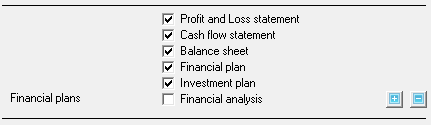

- Loan products . Planning loans and loan servicing costs.
- Operating and financial leases . Planning of operating and financial leases.
- Reserves for future expenses . Planning for reserves of future expenses.
- Placed instruments . Planning of equity instruments. Planning of capital structure and capital operations. Dividend Planning.
To access the editing form ("loan products", "rentals", "reserves" or "equity instruments"), click (one click) left mouse button on the active link of the corresponding plan, the same - F2 .
 Edit menu.
Edit menu.
-
All forms contain a standard editing menu, which includes three items:
| 1. add | F2; |
| 2. remove | F3; |
| 3. save | F5. Starting with version 6.00, save has been replaced by auto-save! |
If the list has no elements, then the edit form is inactive. To activate a form, to add new product (list item) from the edit menu, or click the "F2":
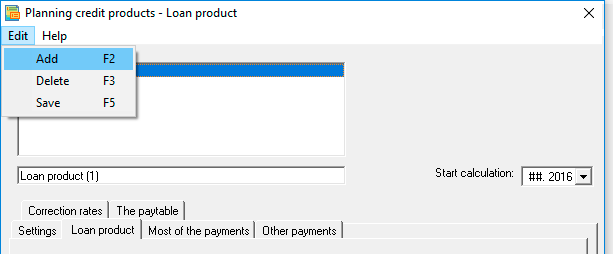
Cash flow risk in business and ways to reduce it
Money comes in and out of your business every day, and if you don't manage it efficiently, the risks of non-payment can rise at some point when it's time to pay bills, cover unexpected expenses, or channel capital into innovation and growth. Cash flow risk is a well-known term used to describe the potential non-payment risks posed by your cash flow management practices: the lower your cash flow risk, the more efficiently your company will use working capital.
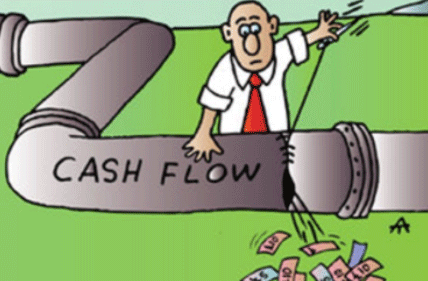
Taking control of your cash flow risks can seem like a daunting task. But with simple techniques, you can optimize your cash flow risk management knowing that you have the funds you need when you need them most.
While some confuse cash flow with profit, cash flow is actually a process and not just a number on a balance sheet. Cash flow can be positive or negative. Negative cash flow poses a high financial risk for businesses of all sizes and types, especially given that a company can have negative cash flow but still generate profits.
Please note that when calculating a business plan, the program always checks the total cash flow - whether there is negative cash in your project. If the program (Budget-Plan Express) detects negative cash, it will warn you about this, and will not perform further calculations (balance, investment indicators, etc.) - until you eliminate the cash deficit.
Cash has its own financial statements (statement of cash flows), which records all cash flows - from financial activities, operations and investments. On the other hand, the income statement records expenses, total sales, and profit. The two are indeed related, but profit is not the same as cash. It is likely that a net loss in the income statement will increase the cash flow risk as capital is redirected to bridge the gap between sales and operating expenses.
Investors and lenders view long-term positive cash flow as an indicator of value creation, creditworthiness and stability. Hence, a steady cash flow is important in preparing a business plan, both as an indicator of financial health and for the long-term growth of your company.
Elimination of cash deficits, elimination of "cash gaps"
At the final stages of the planning, in the final line of the "Cash flow" report, negative values may appear, meaning a cash deficit or a cash deficit, that is, a shortage of funds needed to finance the next incoming expenses . Unlike the production "cash gap", a temporary financial "cash gap" can be predicted.

The recommended sequence of planning and calculations:
- Planning and calculation of operational plans
- Trial calculation of financial statements (without balance);
- Planning and calculation of financial plans. Elimination of cash gaps;
- Trial calculation of financial statements (without balance);
- Planning and calculation of financial plans. Optimization of the capital structure;
- Adjustment of operating and financial plans;
- Trial final project calculation.
Example. Planning additional funding to close a cash gaps.
Suppose, after preliminary calculation of operating plans and financial reports, in the line "balance at the end of the period" in some periods negative values appeared, as shown in the figure. This means that there was a "cash gap" (temporary shortage of funds), which must be eliminated:
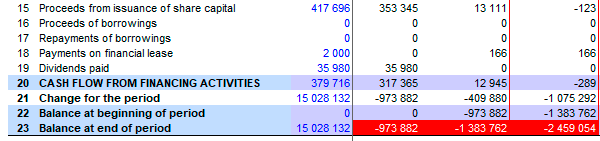
Call graph of a line "balance on the end of the period" (right mouse button):
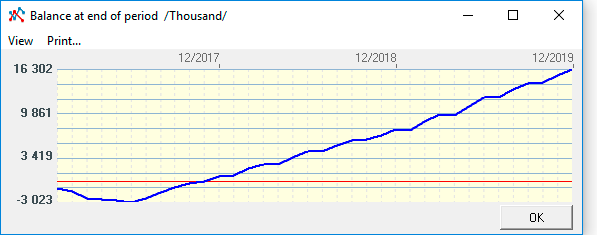

✎ Find the optimal financing for your project using Budget-Plan Express - build the financial model yourself! Try the new version of the program (6.02). Details ...
Note that the graph has gone to the negative zone for a limited period. If the schedule had been in the negative zone in the last periods, it would have nothing to do with the "cash gap", but would relate to the budget deficit of the project. In this case, the project would be unprofitable (non-viable).
As can be seen on the graph, the maximum deficit of cash is 6 months, and is 3,024 thousand (3 million 24 thousand). Consider (as an option) the attraction of credit resources in the financial plan:
- step . Go to the "Financial Plan" page and open the form for editing credit products (click on the link "Credit products").
- step . In the editing form, add a new product ( F2 ).
- step . Let's set the product type from the list - "Loan product → Product type → "Standard"".
- step . Select the calculated percentage - "Settings" tab → Calculated percentage → "Complex"".
- step . Let's set the amount - "Loan product" sum = 3 200 000".
- step . Set the rate - "Loan product> Sum = 10% "
- step . We will fix the loan term of 2 year - "Loan product" Duration = 24 "
- step . Let's set the corresponding start period - "Loan product →" Set a date or month"
- step . We will establish the frequency of payments - "Basic payments", "Payment frequency", "" month ""
- step . We'll clean up the old calculations. "Clear button → Final calculation → " OK ""
- step . We calculate. "Calculate button → Selected item in the list → " OK ""
- step . We'll clean up the old calculations. "Clear button → Final calculation → " OK ""
- step . We calculate. "Calculate button → Selected item in the list → " OK ""
- step . We will perform the final calculation of the operational plans and the calculation of the "cash flow statement" - "Main menu", "Data" → "Calculate" ("Plus" button), "OK". ame thing - F9 .
Calculation result : paid debt = 3,200,000, paid interest = 386,666, total payout = 3,586,666.
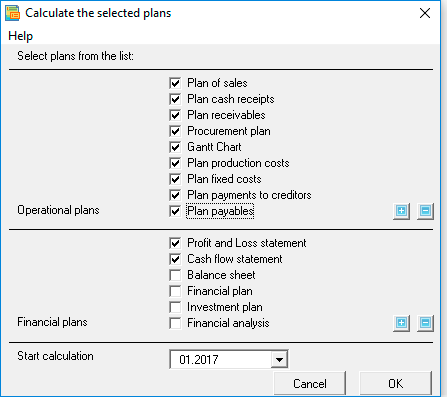
The result of the calculation is displayed on the graph - the line "balance at the end of the period":
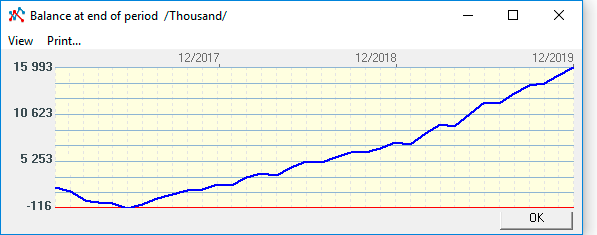
Removal of plans included in the "financial plan"
All plans included in the "financial plan" are removed from the relevant edit forms. For example, to remove all credit products, and associated calculations, in the edit form of the "loan products", you need to remove all products (list items), then click the clear button. Similarly, deleted other plans: "Operating and financial leases", "Reserves for future expenses" and "Placed equity instruments".


Applied and recommended procedures and functions
- If you deleted some data by mistake or performed the action, causing damage to data, exit the program without saving: "Main menu → Project file → quit without saving".
- If you exit the program, save the changes: "Main menu → Project file → Save" (or Ctrl+S). Or use the program exit with saving.
- Periodically back up the data: "Main menu → Project file → Save and backup" or Ctrl+Shift+S. File project saved in the folder "backup", the project name will display date and time of saving. To restore the file, just copy it in system folder («BPlanExpress»).
- If you have several projects (or calculation options), create a template file and, starting a new project, open the template file where your settings or preliminary project calculations are saved, select the menu item: "Main menu → Project file → To create a new project". This will shorten the development time of projects. ☛ Note that a new project is created in the system folder ("BPlanExpress"), which opens by default.
- Complete the final calculation: "Main menu → Data → Calculate". Same - F9.
- Clear table (reset values): "Main menu → Data → Clear table".
- Delete the table (delete all data and settings of the table settings): "Main menu → Data → Delete table".
- Clear the string (reset value): "Context menu (right mouse button) → Clear line."
- Translit: "Main menu → Settings → Translit text tables". Select the translation language.
- Export: "Main menu → Reports → Export to Excel". In the same place - export to Word.
- Financial and investment analysis. Settings parameters of project performance indicators:"Main menu → Settings → Investment analysis".
- Quick graph: "Context menu (right mouse button) → Graph of a line." Before the call, place the cursor anywhere in the row with the desired data. See also «Preparation of reports and business plans. Graphics».
