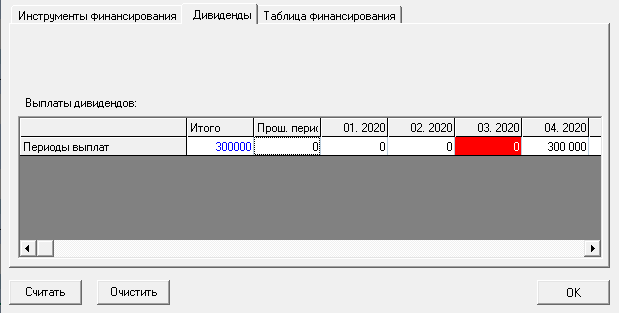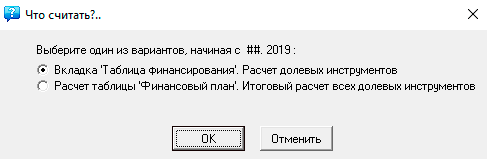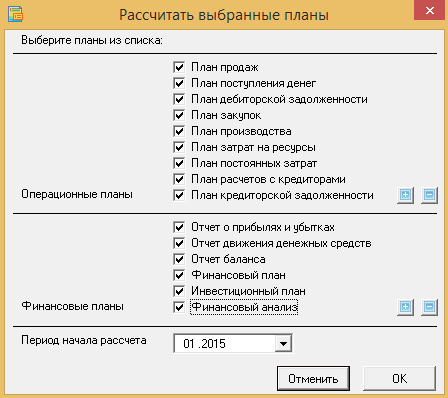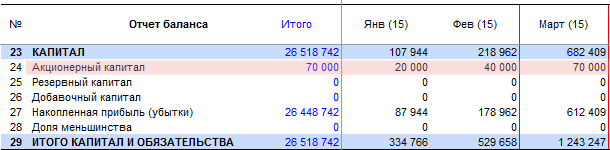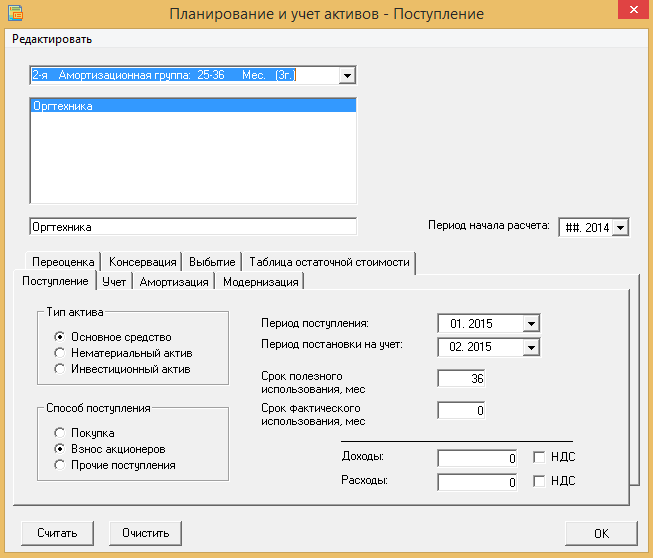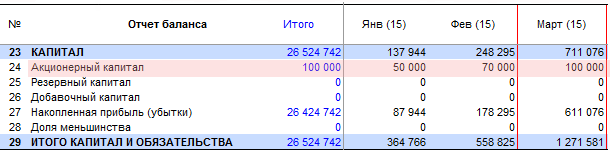1. We enter the form for planning equity instruments, first of all we add a new product (equity instrument) - edit menu "add" or F2. When adding, you need to choose one of three types of equity instrument - this is a share in the authorized capital, ordinary or preferred shares.
2. Edit the name of the new product, for example, "Project participant Ivan Ivanov".
3. In the finance instruments tab, add a line to the “editing equity instruments” table (the first line is added by default). You can add up to 10 equity instruments to the table.
4. Fill in the table: the first field is "description" (for example, "shareholder contribution car"), the second field is the date, the third field is the amount, and the fourth field is the method of payment (cash or fixed assets and other assets).
5. Go to the next tab “dividends” and edit the table of dividend payments for each project participant.
6. We carry out the first calculation. We press “calculate” and select the first item - “calculation of equity instruments in the financing table” (this table is located here in the form, in the “financing table” tab). Click OK.
During the calculation, the program will check the correctness of the data in this form. For example, if dividends exceed the planned profit, the program will warn you about this.
☛ Important! If you need to schedule a buy-back, then in the form of editing shares, you just need to indicate a negative amount (remember, first the amount itself is entered, then a minus sign is set in front of the amount).
7. Finally, we carry out the final calculation, after which the equity instruments will be displayed in the “financial plan” table. Press "calculate", select the second item - "calculation of the financial plan table, the final calculation of all equity instruments." Click OK.
And finally, after the entire financial plan is built, when the "loan and rental products", "reserves for future expenses" and "financial instruments" are determined ... after that, the entire financial plan can be calculated and it will be included in the final calculation of a business plan (Data → Calculate, or F9).