Reserves for future expenses. Planning Tools
Planning Tools
To open the editing forms, click (single click) the left click on the active link "Reserved for future expenses", or F2.
If there are no products in the list, the form is inactive. To activate the form, you need to add a new product - select the menu item "add" ("F2"):
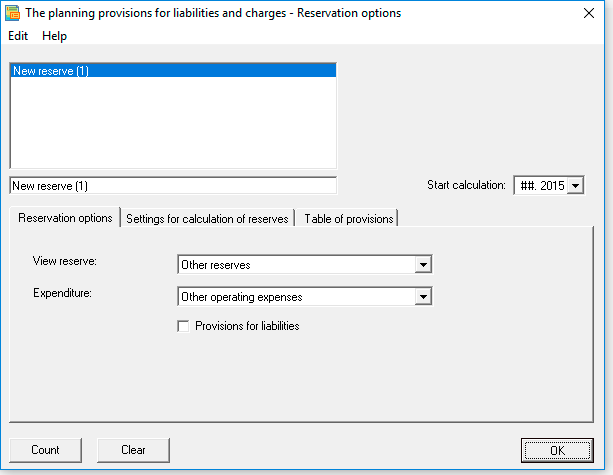
✎ To remove all products (list items) and associated calculations, in the first place, remove them from the list, then press the clear button.

Budget-Plan Express is a software product for preparing business plans and presentations in Word and Excel format, optimal for small businesses and studies (for students, graduate students, MBI students, etc.)
Find the best financing for your project - yourself! Try the new version of the program (6.02). Details ...
Planning Tools
- Menu
- Tab "Backup options"
- Provisions for reorganization
- Reserves due to seasonal risks;
- Repair of fixed assets
- Warranty service
- The upcoming holiday payment
- Remuneration payments
- Other reserves.
- Material costs
- Wages (as part of direct costs)
- Wages (included in total costs)
- Business Costs
- Administrative costs
- Other operating expenses.
- Tab "Settings for calculation of reserves"
- Start, end. 1-36 periods. If the "annual backup cycle" flag is set, then only 1-12 periods are available (year).
- The amount of the reserve.
- Percent of expenditure,%.
- Start, end. 1-36 periods.
- Fixed payments per month. Available for editing if the checkbox "For the amount of the reserve" is unchecked.
- Flag "By the amount of reserve". Write off all accumulated reserves for the specified period.
- Set the annual backup cycle. Cyclic planning for each year.
- Write off at the end of the reporting period. Write off unused reserves at the end of the year.
- Increment of the discount amount. The estimated discount rate is taken from the settings of the calculation parameters (general settings, the tab "Investment analysis").
- Tab "Table of reserves"
- Accumulation of reserves.
- Repaying reserves.
- Write-off of unused reserves.
- Balance at the end of the period.
- The effect of discount on reserves.
- PAD. Plan-fact deviation (accumulation).
- PAD. Plan-fact deviation (repayment).
| 1. add | F2. | Add new product. |
| 2. remove | F3. | Delete the current product. |
| 3. save | F5. | Starting with version 6.00, save has been replaced by auto-save! |
View reserve:
The choice of the type of reserve does not affect the calculations and has only an informative value, in contrast to the item of expenditure.
Expenditure:
Reserves will be created for the selected item of expenditure.
Reserves for short-term obligations. From the setting of the flag depends on which group of obligations, in the balance sheet, will be allocated reserves. If the flag is set, the reserves refer to the group of current liabilities, if not established, respectively - in the group of long-term liabilities.

 Choose one of the items - or "Amount of reserve" (2), or "Share of expense" (3).
Choose one of the items - or "Amount of reserve" (2), or "Share of expense" (3).
Repayment period:
Additional settings flags:
Example of setting parameters to fill the ranks
tab "Settings for the calculation of reserves":
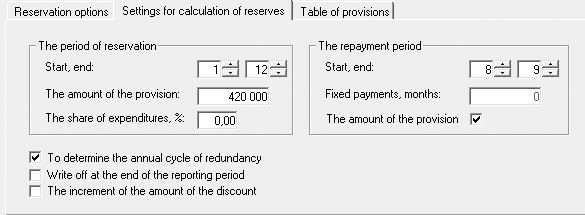
Purpose of the "Reserve table"
The "Reserve table" displays information about the current reserve (the selected element of the list). To each specific reserve (element of the list), a separate reserve table is created.
The rows of the table are edited and filled by the user, or are calculated automatically (the tab "Settings for calculating reserves").
The algorithm for calculating the reserves is not final, and in most cases requires additional editing, so the calculation is recommended to use together with normal editing. First and foremost, it is necessary to control the total accumulated and used (debited) to the reserves that should be equal. For the write-off of untapped reserves in the reporting periods use the period ahead.
In addition to accumulated and suppressed in reserves, closing balance and the calculated values of the discount that are available for editing string PAD (plan-fact deviations) for updates.
To edit a row and quickly filled rows, use the context menu functions: add a trend to clear the line, as shown:
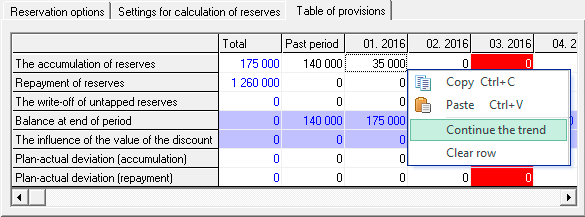
✎ To call up the graphics menu you need to select the line (click name) and press the right mouse button. The graph is called from any selected row.
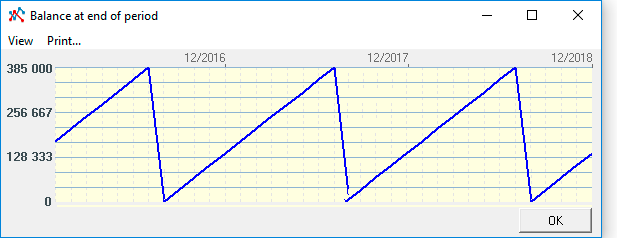
Performing calculations

After all the products (list items) have been edited, you need to perform the "final calculation", as shown in the figure:
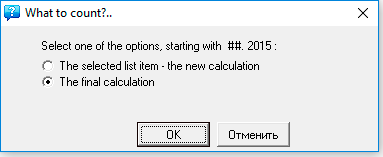
 Executing the final project calculation
Executing the final project calculation
After calculation of the plan "Reserved for future expenses" and other plans in the "financial plan", you must perform the final calculation. Please note, the calculation of the "financial plan" is performed simultaneously with calculation of the balance. Complete the final calculation: "Main menu → Data → Calculate → Balance". Same F9 → Balance.

