Plan fixed costs. Create table «Plan fixed costs»
Some operational plans may not be initially standardized, as their content depends on the activities of the company. Such plans include "Plan fixed costs", which is created in the program based on user directory.
| Directories | Tables |
| Directory product | Sales plan |
| Directory materials and standard costs | Procurement plan and regulatory costs |
| Directory of Resources and Production Steps | Cost plan for the implementation of production stages |
| Directory of fixed costs | Plan fixed costs |
Budget-Plan Express is a software product for preparing business plans and presentations in Word and Excel format, optimal for small businesses and studies (for students, graduate students, MBI students, etc.)
Build a financial model of your project or calculate loan financing on different terms! Try the new version of the program (6.02). Details ...
Create table «Plan fixed costs»
Once the "fixed costs" directory has been finally edited, select the menu item: "Data → Create table → Plan fixed costs" and follow the instructions...
 If you have had errors when creating the directory, the program displays a message, and in some cases will go to the line that contains the error (directory line):
If you have had errors when creating the directory, the program displays a message, and in some cases will go to the line that contains the error (directory line):
- Error in directory! The attribute [total] must be in a single instance
- Error in directory! You can not set the [sum] property for adjacent attributes
- Error in directory! Select a property for the attribute from the list
- Error in directory! The first attribute must have the [element] property
- Error in directory! The last attribute must have the [total] property
 If there are no errors, the program will offer a choice:
If there are no errors, the program will offer a choice:
-
1. Yes - to save the old data table;
2. 'No' if old table should be deleted;
3. 'Cancel'.
Read more about how to create the directory, see "Directory of fixed Cost".
-
Example. Import a directory from a file with a named range and create a table "Plan fixed costs".
- step. Import data from a file with a named range.
- step . For the final attributes, select (from the list) the corresponding properties : "sum" and "total", as shown in the figure.
- step . For each attribute, select (from the list) the corresponding types: "Commercial," "Administrative," "Labor," or "Other."
- step . In each case, we'll edit the rate of VAT (if any).
- step . Create a table "Plan fixed costs": " Data → Create table Plan fixed costs".
- step . Save the last changes: " Project file → Save." Same - Ctrl + S.
Let the plan "fixed costs" represented in
the file the named range, as shown in the screenshot:
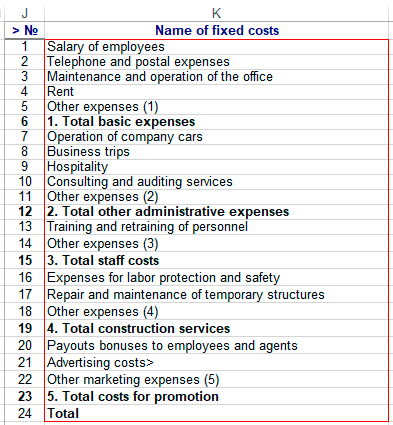
Dictionary "fixed costs" after import and editing:
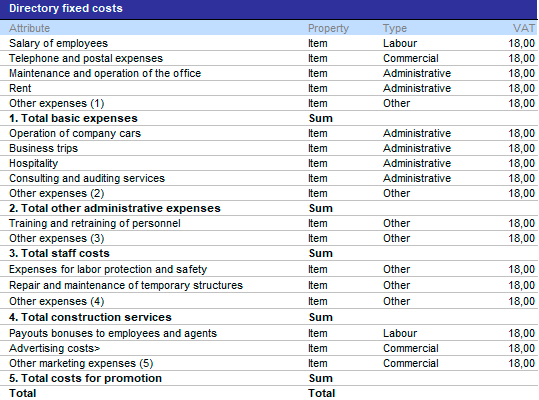
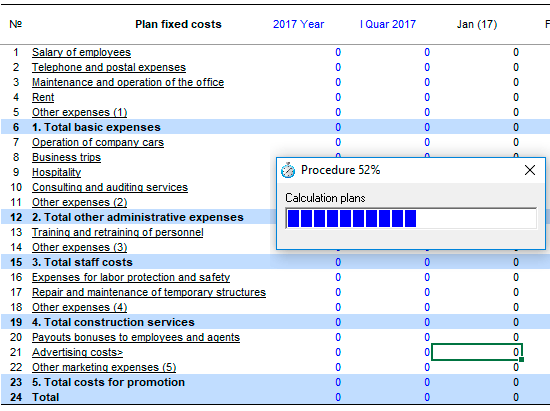
Now that the "Plan fixed costs" table is created, you can go directly to the planning.
To edit the table "Plan fixed costs"
If you want to change the names of the costs, without changing the table structure in this case:
-
1. Change the names in the directory "constant costs".
2. Select menu: "Data → Edit table → Plan fixed costs". Then follow the prompts.
 Directory structures and tables are not identical! To change the table, use the 'Create table' procedure.
Directory structures and tables are not identical! To change the table, use the 'Create table' procedure.
