Procurement plan and regulatory costs. Form elements and planning tools
Calling the form «Procurement plan and regulatory costs»
Go to the "Procurement Plan" page, select the appropriate line (active link) and open the "Procurement and standard costs" editing form:
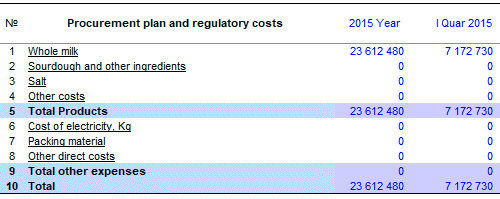
Calling the form "table of procurement planning and regulatory costs" – one click with the left mouse button on the active link (the same F2).
 Note that you can open the form only from the active link (underlined line).
Note that you can open the form only from the active link (underlined line).
Budget-Plan Express is a software product for preparing business plans and presentations in Word and Excel format, optimal for small businesses and studies (for students, graduate students, MBI students, etc.)
Build a financial model of your project or calculate loan financing on different terms! Try the new version of the program (6.02). Details ...
Editing tools in the form of "Procurement planning and standard costs tables"
The "Purchasing planning table" tab contains the same tools for price planning as in the sales plan:
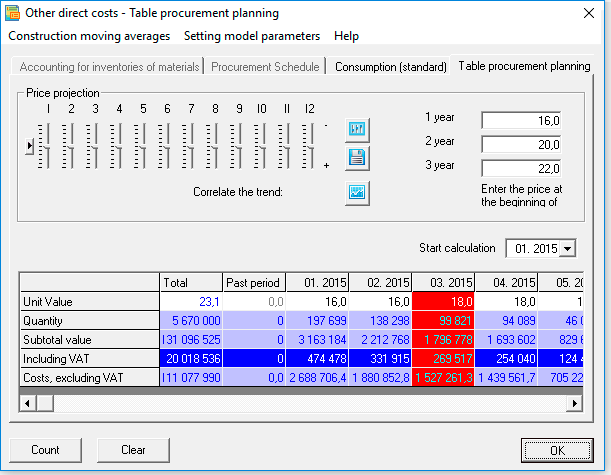
After opening the form, the "Purchasing planning table" tab is activated:
1. Title
2. Tabs
3. Frame
 Frame elements are applied only if you use the planning method "by yearly values" (see the next section "Planning methods").
Frame elements are applied only if you use the planning method "by yearly values" (see the next section "Planning methods").
4. Slider
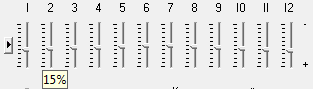

1 way: Grab and move the slider with the mouse.
2 way: Use the arrow keys. First, activate the slider (click on it with the mouse), then move the mouse cursor over the slider so that a tooltip appears (as shown in the picture).
5. Fields
 Optional: Applicable only if you use the planning method "by annual values".
Optional: Applicable only if you use the planning method "by annual values".
6. Calculation start period
☛ Note, in the "general settings" you can forbid editing the past period.
7. Built-in table
To further edit the table, you can use the following tools:
- Insert a value (number) from the clipboard.
- Insert a trend (number series) into a line starting with the selected (active) cell. Of course, this action is only possible if you exported from a named range.
7.1 Context menu edit data:
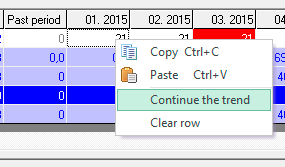
You can call up the menu with the right mouse button from the active cell being edited (for non-editable cells, the menu is not available!). The "continue trend" and "clear string" procedures are performed starting from the active cell (period) to the end of the row.

7.2 Construct a line graph:
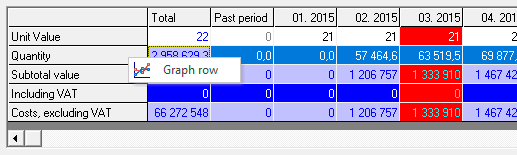
You can call up the "graph" menu with the right mouse button, but only from the selected row (to select a line, left-click on the name).
- Press "Enter"
- Double-click.
- Entering numbers from the keyboard (the old data is deleted)
- Press "Enter"
- Tab key
- Click the mouse - on any element of the form.
- The "Esc" key is the exit without saving .
7.3 Entering (editing) from the keyboard:
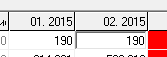
To enter (edit) the data, do one of the following:
Exit after editing:
- = (*) - multiplication;
- = (/) - division;
- = (+) - summation;
- = (-) - subtraction
- = (^) - exponentiation.
7.4 Entering a formula into a cell:
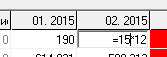
To call the formula, enter the "=" sign from the keyboard while in the active and accessible cell. To calculate and then enter the result in a cell, the formula uses mathematical operations signs:
All the above procedures are designed as standard interfaces for all built-in tables.
8. Calculate button
 When you click "Calculate", you are prompted to select one of the options:
When you click "Calculate", you are prompted to select one of the options:-
1. Read the purchase price plan for annual values . The result is displayed in the form of editing (in the "built-in" table).
2. Read 'Procurement Price' -interpolation of the series by trend . The result is displayed in the form of editing (in the "built-in" table).
3. Final calculation . The result of the calculation is displayed in the table "Procurement plan and regulatory costs".
9. Clear button
 When you click "Clear", the data will be "cleared". You can choose one of the options:
When you click "Clear", the data will be "cleared". You can choose one of the options:-
1. Procurement Plan.
2. Summary tables.
10. Menu - for adjustment of price trends
 Menu item "Forecasts":
Menu item "Forecasts":| Name | Value |
| The forecast of the price on the specified interval ... | The forecast of the price - in accordance with the settings of the models |
| Smoothing a number of prices ... | Smoothing a number of prices - in accordance with the settings of models |
| Save the table | (1) save the values or (2) restore the previous values |
 Menu item "Trend calculation parameters":
Menu item "Trend calculation parameters":| Name | Value |
| Selecting a Moving Average Model | Model type: SMA, WMA или EMA |
| Smoothing interval | 3 - 6 |
| Forecasting interval | 1 - 3 |
| Smoothing constant | 0,1 - 1 |
Tab "Consumption (standard)""
Here you must select from the product list and specify consumption per unit of product as shown in the figure below:
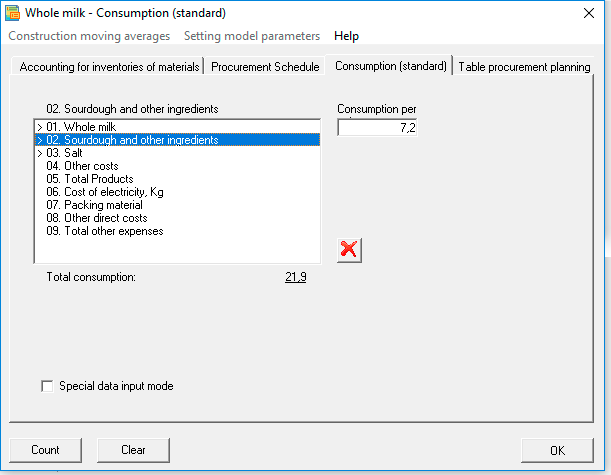
The number of decimal places for the field "consumption" is set in the general settings: from "0" to "4". The material consumption can be specified for one or more products.
 The tab is available if the type of expenses is "material".
The tab is available if the type of expenses is "material".
Tab "Purchase Schedule"
Here you can adjust the purchasing schedule, as shown in the figure. By default all periods (months) are set:
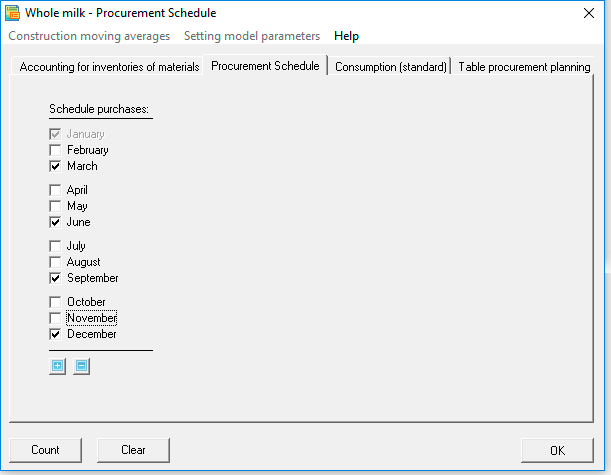
 Tab is available only if the cost type "material".
Tab is available only if the cost type "material".
