General settings. Taxes
In the program you can set up any taxes, from any tax base. All existing tax bases are presented here. You can also adjust the terms of tax payments (tax policy) and the time of accrual and payments, for example, by quarter, etc.
Tab "Taxes"
| Name | Explanation |
| VAT rate, % |
The General VAT rate. VAT for each product or category of costs specified individually (see Directories).
If the organization does not work with VAT, you specify a rate equal to "0%" |
| Profit tax, % | The algorithm for calculating the tax is given below.
If the organization does not work with the tax, specify a bid equal to "0%" |
| Property Tax % | When calculating the tax, the rate is taken into account, however, there is no universal algorithm for calculating the property tax. If necessary, you can specify a schedule of payments for the tax.
The standard algorithm for calculating the tax is given below. |
| Uniform tax % | Calculated tax is recognised in other operating expenses (Profit and Loss statement) and a tax payments (Cash flow statement).
If the organization is not working with tax, specify the rate is "0%" |
 In the general settings for this tax, you need to select the mode: "Simplified" or "Simplified (income minus expenses)". If "Simplified" has been chosen, the tax is considered as the sales tax.
In the general settings for this tax, you need to select the mode: "Simplified" or "Simplified (income minus expenses)". If "Simplified" has been chosen, the tax is considered as the sales tax.
|
|
| Payments to the pension Fund, % | It is calculated from the payment of employees, therefore, it is necessary to indicate the average rate. If the organization is not working with tax, specify the rate is "0%" |
| Payments to social funds, % | It is calculated from the payment of employees, therefore, it is necessary to indicate the average rate. If the organization is not working with tax, specify the rate is "0%" |
| Payments to other funds, % | It is calculated from the payment of employees, therefore, it is necessary to indicate the average rate. If the organization is not working with tax, specify the rate is "0%" |
 Personal Income Tax should not participate in calculations and reports in any way, this tax is not taken into account in projects, regardless of the tax regime or the form of management.
Personal Income Tax should not participate in calculations and reports in any way, this tax is not taken into account in projects, regardless of the tax regime or the form of management.
|
|
| Sales tax % | If the organization is not working with tax, specify the rate is "0%" |
2.1 Reversal of tax payments in BPE
PAD is accounted for, among others, in "Plan of total, non-operating and other costs". This plan contains a summary of the company's payments - settlements with suppliers and contractors, payroll calculations, taxes, etc. This is the "Plan of total, non-operating and other costs" fragment:
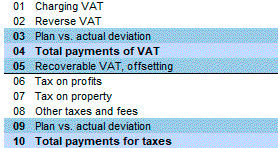
 Correction PAD for VAT applies to the result (in"other operating expenses" in "profit and loss"), while "Offset VAT credits" does not apply to the result and adjusts tax payments in the "Report on cash flows" in the period in which they are incurred.
Correction PAD for VAT applies to the result (in"other operating expenses" in "profit and loss"), while "Offset VAT credits" does not apply to the result and adjusts tax payments in the "Report on cash flows" in the period in which they are incurred.
Budget-Plan Express is a software product for preparing business plans and presentations in Word and Excel format, optimal for small businesses and studies (for students, graduate students, MBI students, etc.)
Build your financial model, calculate your project yourself! Try the new version of the program (6.02). Details ...
2.2 Periods of tax payments
All current and forthcoming payments, when performing the calculations of operational plans, eventually fall into the "Plan of total, non-operating and other costs". This applies, among other things, to taxes and payments to social and other funds.
Then, from this plan calculated "payment of accounts payable" where using a custom "payment schemes" define payment periods (including taxes).
The principle settings "payment schemes" generic and allows you to create payment models of any complexity for each month and for each "lender". This simulates the real cash flow distributed specified instalments at specified periods. The payment scheme can be configured, including, for tax, as shown in the figure.
Example of the scheme of accruals and VAT payments:
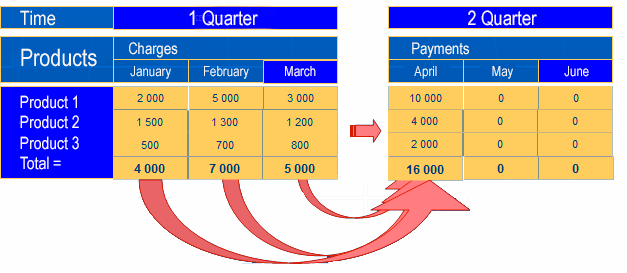
2.3 Algorithm of calculation of profit tax
To simplify the planning profit tax in terms of repayment of losses of previous periods, the program offers 2 methods of calculation.
Suppose, in the line "current tax" is a negative amount:
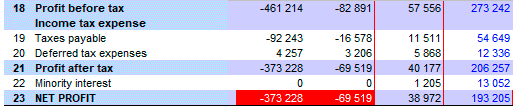
1 way. To perform automatic calculation (repayment of losses of previous periods)
-
step 1. Reversal of negative amounts in the accounting of deferred taxes.
To deferred taxes (if any) will be added to the amount of current tax.
The amount of "current" and "deferred tax expense" should not be negative.
step 2. If there is a negative amount of past years, it is written off from the current tax, in proportion to the specified rate (% loss carry).
For example, profit tax =20% of allowed the transfer of losses (%) =50%. The amount of the loss of the previous period =10 000, the tax on profit =3 000, then:
the Cost of current tax = 3 000 - 10 000 * 20% = 3 000 - 2 000 = 1 000
However, 50% of the current tax = 3 000 * 50% = 1 500, therefore, we can reduce the tax (in this period) to 1 500 but not 2 000:
the Cost of current tax = 3 000 - 1 500 = 1 500
Expenses deferred tax = 2 000 - 1 500 = 500
step 3. Outstanding negative tax is a deferred tax and will be paid (step 2) in future periods.
step 4. If the end of the year, a negative tax (on the balance of deferred tax) is not charged, he moves to the next period (year), etc.
The conversion result in the previous example, specifying 50% of payments on losses of previous years:
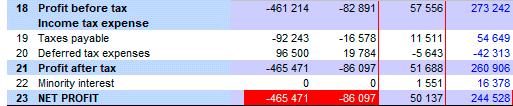
Automatic calculation allows you to get rid of negative taxes without taking great efforts. If you leave the percentage equal to zero, the profit tax will be calculated "as is", ie, the negative tax will not be transferred and written off in future periods. However, in this case, if necessary, you can use the 2 ways - "manual" editing.
2 way. Reversal - editing "manually" (repayment of losses of past periods)
-
step 1. First of all, you need to specify in the field "Transfer of losses" (in the settings) = zero. Now the automatic calculation is "off".
step 2. Make a preliminary calculation of the "plan of payments to creditors and statement of profit and loss": main menu "Data → Calculate" or F9.
Suppose, in the line "current tax" is a negative amount.
step 3. menu: "Settings → Settings adjustments and balance... → table adjustments". Select the period in the edit line, place the cursor in the cell to edit and press the " = " sign to use the formula.
Fragment "Adjustment tables":
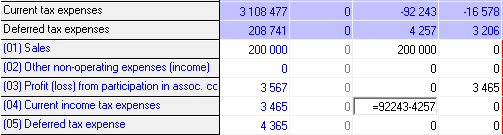
 In the table of adjustments it is possible to enter negative values.
In the table of adjustments it is possible to enter negative values.
Please note, the table of adjustments already reflected the result of the last calculation of profit tax. For editing, you can copy the data of the result or to use the formula. After the "=" sign dial numbers and no space as shown: =92243-4257.
Details about editing the data in the tables, please see the help: Standard interfaces. Built-in table.
After editing the formula, press Enter. As a result of editing we get:
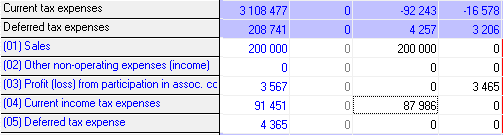
step 4. Make a recalculation of the "mutual settlements plan with creditors" and the "profit and loss account": main menu "Data → Calculate" or F9.
After calculation, in this period, we get the corrected result:
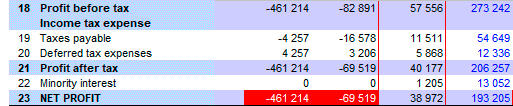
- Correct the profit tax you need with full understanding of what adjustments you need
- The final tax must be balanced in the current and subsequent periods
- Adjustments are a simple and convenient method for editing the actualized (past) periods
2.4 Algorithm the calculation of deferred taxes
The essence of deferred taxes.
IFRS 12 considers a reflection in the financial statements of both the current tax (the obligation to pay which occurred in the current period) and deferred tax (the obligation to pay which will occur in subsequent periods).
Deferred taxes arise for the following reasons :
- Due to differences in accounting and application of different depreciation methods in accounting and tax accounting
- Due to differences in writing off business and management expenses in accounting and tax accounting
- When calculating income tax due to the transfer of losses of past years for future periods.
- The occurrence of overpaid tax, which is not returned to the organization, but taken into account for future payments of profit tax.
- For other reasons, due to taxable temporary differences.
The concept of deferred taxes includes Deferred tax asset and Deferred tax liability. In the first case (DTA) - the amount of income tax recoverable in future periods due to deductible temporary differences. In the second case (DTL), this is the amount of income tax payable in future periods in connection with taxable temporary differences.
When permanent differences arise, there are permanent deferred taxes, respectively - permanent tax assets and liabilities that lead to a decrease (increase) in profit tax payments in the current period and are not reimbursed (not payable) in future periods.
Calculation of deferred taxes.
In the program, the deferred taxes are reflected in line [20] "Costs deferred tax" ("Profit and Loss statement") and in the row [21] "deferred taxes" ("balance"). The expenses for deferred taxes are calculated:
- When calculating profit tax (depending on calculation settings ).
- When calculating assets.
- From the adjustment table (line "Deferred tax expense").
The algorithm of calculation of the tax depends on the causes of temporary differences. There are two such differences: deductible differences (when depreciation Accounting - Tax accounting < 0) and taxable differences (depreciation Accounting - Tax accounting > 0).
Deferred taxes can arise, for example, in connection with the difference of tax and accounting. deferred tax assets occur when the negative difference between Accounting and WELL, when Accounting - Tax accounting < 0. Deferred tax is calculated according to the formula:
2.5 Algorithm for the calculation of property tax
To calculate assets, the editing form "Planning and accounting of fixed assets and other assets" is used. Form tools allow you to describe all transactions with assets - from accounting to write-off. When calculating assets (or groups of assets), the line "07. Total taxable assets" is created in the investment plan. This line is the basis for calculating the property tax.
The calculated tax on property in the "Investment plan" is included in budget plans when running total calculation: main menu "Data → Calculate" or F9. In the results, the tax the property is recognised in other plans as a separate string, or in the composition of other strings:
- Plan of total, non-operating and other costs - 07. Property tax
- Profit and Loss statement - 12. Other operating expenses (income)
- Cash flow statement - 05. Tax payments
 To perform the standard algorithm for the calculation of the tax click the mouse on the line "property Tax" in
"Investment plan". The algorithm of tax calculation can be summarized as follows:
To perform the standard algorithm for the calculation of the tax click the mouse on the line "property Tax" in
"Investment plan". The algorithm of tax calculation can be summarized as follows:
-
Step 1. the estate Tax is paid from the residual value of fixed assets, previously calculated
in the "Investment plan" - the string "07 total taxable assets", subject to adjustments (table adjustments).
That is, the values of the line "Cost of fixed assets" are added to the residual (taxable) cost from the adjustment table - cumulative total:
When calculating the tax, the residual value is calculated taking into account depreciation (for some assets - taking into account depreciation), using the formula:
| residual value of the taxable assets (property) | = | the Initial cost of asset | − | Period (or depreciation) of assets |
Step 2. The basis for calculating advances is the average (average annual) value of property for the reporting period. The average annual cost of taxable property shall be according to the formula:
| The average annual value of taxable assets (property) | = |
⌈ ⌊ |
residual value at beginning of year | + | residual value at the beginning of each month within the reporting period | + | residual value at the beginning of the month following the reporting period |
⌉ ⌋ |
: | the number of months in the reporting period + 1 |
step 3. Tax calculated for the month following the reporting period (quarter, half year, 9 months, year)
 In the Budget-Plan Express plans, the data is calculated at the end of the period: that is, February data (at the beginning) - January actual data.
In the Budget-Plan Express plans, the data is calculated at the end of the period: that is, February data (at the beginning) - January actual data.
Therefore, the calculation for the first quarter includes the periods (amounts at end of period):
- Past period
- January
- February
- March
Example of calculating tax in Budget-Plan Express.
| Calculation of property tax. Let the tax rate = 2.2 % | |||
| Months | 1 | 2 | 3 |
| Residual value - at the beginning of the period | 200 000 | 190 000 | 180 000 |
|
Average annual cost = (200 000 + 190 000 + 180 000 + 170 000) / 4 = 185 000
Advance for the 1st quarter = (185 000 * 0.022) / 4 = 1 018 |
|||
| Months | 4 | 5 | 6 |
| Residual value - beginning of period | 170 000 | 160 000 | 150 000 |
|
Average annual cost = (200 000 + 190 000 + 180 000 + 170 000 + 160 000 + + 150 000 + 155 000) / 7 = 172 143 Advance for 6 months = (172 143 * 0.022) / 4 = 947 |
|||
| Months | 7 | 8 | 9 |
| Residual value - beginning of period | 155 000 | 150 000 | 145 000 |
|
Average annual cost = (200 000 + 190 000 + 180 000 + 170 000 + 160 000 + + 150 000 + 155 000 + 150 000 + 145 000 + 140 000) / 10 = 164 000 Advance for 9 months = (172 143 * 0.022) / 4 = 902 |
|||
| Months | 10 | 11 | 12 |
| Residual value - at the beginning of the period | 140 000 | 137 000 | 135 000 |
| Residual value - at the beginning of 13 months = 127 000 | |||
|
Average annual cost = (200 000 + 190 000 + 180 000 + 170 000 + 160 000 + 150 000 + + 155 000 + 150 000 + 145 000 + 140 000 + 137 000 + 135 000 + 127 000) / 13 = 156 846 Accrued for year = (172 143 * 0.022) = 3 451 Total payments = Year - Advance = 3 451 - (1 018 + 947 + 902) = 584 |
|||
The given calculation example in the "Budget-Plan Express" is the standard calculation of the property tax, in accordance with Russian tax legislation.
Pay attention, the result of calculating the tax refers to the periods where it will be paid: 1, 4, 7, 10 - months.
 Adjustments to tax payments are available for editing in the "property tax" line. If the tax plan is counted in other programs, this data can be exported.
Adjustments to tax payments are available for editing in the "property tax" line. If the tax plan is counted in other programs, this data can be exported.
