Financial reports. Cash flow statement
The investment analysis is based on the discounted cash flow valuation technique (DCF) used to analyze the attractiveness of a certain investment opportunity. Unlike static plans, the program for developing business plans should be able to plan for relatively "real" money, which should be reflected in the financial report ("Cash flow statement").
To calculate the discounted cash flow in the "Budget-Plan Express" uses a "direct" method of forecasting cash flows. In IAS 7, it is also recommended that a direct method for calculating operating cash flow (Net Operating CF, NOCF) be used in financial planning. Indirect method is used when there are no forecasted values of revenue and cash flows, that is, a fairly accurate forecast of the financial result.

Budget-Plan Express is a software product for preparing business plans and presentations in Word and Excel format, optimal for small businesses and studies (for students, graduate students, MBI students, etc.)
Build a financial model of your project or calculate loan financing on different terms! Try the new version of the program (6.02). Details ...
Thus, the main articles of receipts and payments of cash and cash equivalents displayed in the table of the "Cash flow statement" are modeled from relatively "real" cash flows, as schematically depicted in the figure:
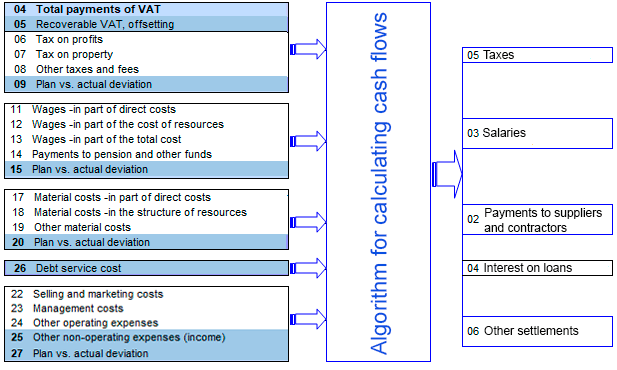
Cash flow statement
Structure and contents of the table "Cash flow statement":
| № | Name | Source and calculated data |
| OPERATING CASH FLOW = [01] - [[02] + [03] + [04] + [05] + [06] ) | ||
| 01 | Incoming money | Receipt of money from the sale of products / services ( Cash flow plan ± Final payment column ) ± Revenue ( Settings adjustments and balance table adjustments ) ± VAT adjustments from operating activities ( Plan of total, non-operating and other costs ± VAT refunds, credits ) ± VAT adjustments from investment activities ( Investment plan → Investment assets ) ± Adjustment of VAT on operations with assets ( Investment plan → Fixed assets and other assets ) |
| 02 | Payments to suppliers and contractors | Material costs in direct costs + Material costs in the composition of resources (costs for the realization of production stages) + Other material costs ± Plan-actual deviation ( Plan of total, non-operating and other costs ) ± Accounting for reserves "Material costs" ± PAD reserves ( Financial plan → Reserves for future expenses ). |
| 03 | Payments on wages | Wages in direct costs + Wages as part of resource costs (costs of implementing production stages) + Salary as a part of total costs + Payments to the pension and other funds ± Plan-actual deviation ( Plan of total, non-operating and other costs ) ± Accounting for reserves "Wages" [as part of direct costs] ± Accounting for reserves " Wages "[as part of total costs] ± PAD reserves ( Financial plan for Reserves for future expenses ) |
| 04 | Interest Paid | Debt service costs ( Plan of total, non-operating and other costs ) |
| 05 | Tax Payments | Total VAT payable + Reimbursed VAT, offset + Profit tax + Property tax + Other taxes and charges ± Plan-fact deviation ( Plan of total, non-operating and other costs ) ± VAT from invest. ( Investment plan → Investment assets ) ± VAT on assets transactions ( Investment plan → Fixed assets and other assets ) |
| 06 | Other payments and receipts | Business costs + Administrative costs + Other operating expenses + Other non-operating expenses (income) ± Plan-fact deviation ( Plan of total, non-operating and other costs ) + Inventory accounting: "Business costs" + "Administrative costs" + "Other operating expenses" ± PAD reserves ( Financial plan ± Reserves for future expenses ) ± cash and Equivalents ( Investment plan → Investment assets: Demand deposits, Short-term highly liquid investments ) |
| INVESTMENT CASH FLOW = ([11] + [12] + [13]) - ([08] + [09] + [10] ) | ||
| 08 | Acquisition of ownership | Buying property rights ( Investment plan → Investment assets ) |
| 09 | Purchase of fixed assets and other assets | Purchase of assets ( Investment plan → Fixed assets and other assets ) |
| 10 | Other investment costs | Investments in associates [Expenses] ( Settings adjustments and balance → Adjustment table ) + Placement of funds [more than 12 months] ( Investment plan Investment assets ) + Asset modernization ( Investment plan → Fixed assets and other assets ) |
| 11 | Sale of property rights | Sale of property rights ( Investment plan ± Investment assets ) |
| 12 | Sale of fixed assets and other assets | Sale of assets ( Investment plan → Fixed assets and other assets ) |
| 13 | Other cash inflows | Investments in associates [Revenues] ( Settings adjustments and balances → Adjustment table ) + Withdrawal of cash [more than 12 months] ( Investment plan → Investment Assets ) |
| FINANCIAL CASH FLOW = ([15] + [16]) - [[17] + [18] + [19] ) | ||
| 15 | Proceeds from the issuance of equity instruments | Paid-up capital - Seized capital ± PAD Paid-up capital, seized capital + Share premium - Costs in connection with the placement of ± PAD share premium + Minority interest ± PAD minority share ( Financial plan → Posted equity instruments ) |
| 16 | Proceeds from loans | Loan Calculation ± PAD Loan Product Planning ( Financial Plan → Credit Products ) |
| 17 | Repayment of loans | Calculation of debt payments ± PAD credit planning ( Financial plan → Credit products ) |
| 18 | Payments on finance leases | Calculation of financial lease payments ± PAD Financial Lease Planning ( Financial Plan → Operating and financial leases ) |
| 19 | Paid dividends | Profit distribution (dividends) ± PAD dividends ( Financial plan → Placed equity instruments ) |
() – in round brackets the data source.

Applied and recommended procedures and functions
- If you deleted some data by mistake or performed the action, causing damage to data, exit the program without saving: "Main menu → Project file → quit without saving".
- If you exit the program, save the changes: "Main menu → Project file → Save" (or Ctrl+S). Or use the program exit with saving.
- Periodically back up the data: "Main menu → Project file → Save and backup" or Ctrl+Shift+S. File project saved in the folder "backup", the project name will display date and time of saving. To restore the file, just copy it in system folder («BPlanExpress»).
- If you have several projects (or calculation options), create a template file and, starting a new project, open the template file where your settings or preliminary project calculations are saved, select the menu item: "Main menu → Project file → To create a new project". This will shorten the development time of projects. ☛ Note that a new project is created in the system folder ("BPlanExpress"), which opens by default.
- Complete the final calculation: "Main menu → Data → Calculate". Same - F9.
- Clear table (reset values): "Main menu → Data → Clear table".
- Delete the table (delete all data and settings of the table settings): "Main menu → Data → Delete table".
- Clear the string (reset value): "Context menu (right mouse button) → Clear line."
- Translit: "Main menu → Settings → Translit text tables". Select the translation language.
- Export: "Main menu → Reports → Export to Excel". In the same place - export to Word.
- Financial and investment analysis. Settings parameters of project performance indicators:"Main menu → Settings → Investment analysis".
- Quick graph: "Context menu (right mouse button) → Graph of a line." Before the call, place the cursor anywhere in the row with the desired data. See also «Preparation of reports and business plans. Graphics».
