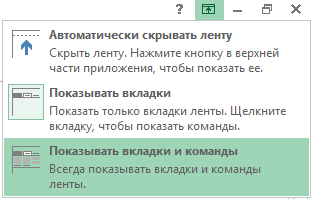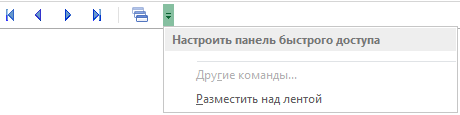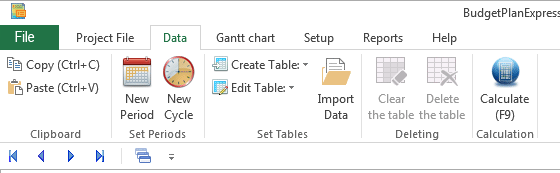| Group |
Function |
Content |
Hotkeys |
| 1. Tab/header File of the project (Project File) |
| Проект (Project) |
Наименование (Name) |
The display name of the current project (name of organization) |
- |
| Сохранение (Save) |
Сохранить (Save) |
Calling the form and options:
1. Save (save current project)
2. To save a backup copy (creates a copy in the directory /backup)
|
Ctrl+S
Ctrl+Shift+S |
| - |
Создать новый проект (To create a new project) |
To create a new project (a clone of the current file). In the dialog box, you specify the name of the new file
|
- |
| Печать (Print) |
Просмотр и печать (View and Print) |
Standard dialogs for viewing and printing |
Ctrl+P |
| Выход (Exit) |
Выход без сохранения (Exit) |
All changes will be lost. Use this exit if you need to go back to the old data |
- |
| - |
Выход с сохранением (Save and Exit) |
Before exiting the program will execute the save procedure |
Alt+F4 |
| 2. Вкладка/заголовок Data |
| Буфер обмена (Clipboard) |
Копировать (Copy) |
Copy a string or a number |
Ctrl+C |
| - |
Вставить (Paste) |
To insert a string, number, or a named range (see section "Preparation for planning. Import data", F1) |
Ctrl+V |
| Установка периодов (Set Periods) |
Новый учетный период (New Period) |
Set the beginning of a new accounting planning period (year) |
- |
| - |
Новый цикл планирования (New Cycle) |
Transfer part of these operational plans of previous years to the next year. Transfer data of previous years operational plans for next year
|
- |
| Установка таблиц (Set Tables) |
Create table (Create Table):
1. Sales plan
2. Procurement Plan
3. Production Cost Plan
4. Plan fixed costs
|
Create a table based on the data specified in directory |
- |
| - |
Редактировать таблицу (Edit Table):
1. Sales plan
2. Procurement Plan
3. The plan of production costs
4. Plan fixed costs
|
Edit the table according to the data specified in directory |
- |
| - |
Import data (Import Data) |
Select a file to import data from named ranges |
- |
| Удаление (Deleting) |
Clear table (Clear the table) |
Zero the data of the current table |
- |
| - |
Удалить таблицу (Delet the table) |
Reset table data and delete table settings
|
- |
| Расчет (Calculation) |
Рассчитать (Calculate) |
Calling the form of calculating plans |
F9 |
| 3. Вкладка/заголовок Gantt chart |
| Задачи (Tasks) |
Добавить задачу (Add task) |
Place the cursor at the end of the "Production plan" column or select the range (including the last task) |
F2 |
| - |
Удалить задачу (Delete task) |
Removes only the last task or the selected range (which includes the last task) |
Del |
| Этапы (Stages) |
На уровень ниже (Down one level) |
Select the stage in the Production plan column or range. In the allocated range, all stages must be at the same level |
- |
| - |
На уровень выше (Up one level) |
Select the stage in the Production plan column or range. If the stage is in a group, select the entire group |
- |
| - |
Установить начальный уровень (Set the initial level) |
Initial level for all phases of the plan |
- |
| - |
Период проекта (Project period):
1. 1st year of the project
2. 2nd year of the project
3. 3rd year of the project
4. The entire project
|
To show the period of the project |
- |
| Удаление (Deleting) |
Удалить стоимость ресурсов (Delete the cost of resources) |
Delete all resources in all tasks |
- |
| - |
Удалить все задачи (Delete all tasks) |
Do this if you want to create a new plan |
- |
| MS Project |
Экспорт в MS Project (Export to MS Project) |
Calling the form for export settings |
- |
| - |
Импорт из MS Project (Import from MS Project) |
Calling the form to configure import options |
- |
| 4. Вкладка/заголовок Setup |
| Транслит (Translit) |
Конвертация текста таблиц (Convert text tables):
1. Russian
2. English
3. Custom
4. A list of plans |
Special function to convert text of the current plan (or plans selected from list) to one of three languages (including "custom") |
- |
| Отображение (View) |
Представление периодов (Reflection period):
1. Years
2. Quarterly
3. Months |
The view of the timeline |
- |
| - |
Масштаб (Zoom):
1. Increase
2. Decrease
3. 100%
|
- |
- |
| - |
Выделение координат (Select location) |
The effect of "highlighting" of coordinates for the convenience of viewing tables |
Ctrl+A |
| Главные Settings (Main Setup) |
Таблицы корректировок и баланса (Table adjustments and balance) |
Calling the form of adjustment tables and the initial balance sheet |
- |
| - |
Главные настройки (General Setup) |
Calling the form "Setup" |
- |
| 5. Вкладка/заголовок Reports |
| Создать отчеты (Create reports) |
Создать отчет в Word (Create a report in Word) |
Calling the form of preparing a report in MS Word, creating a report in MS Word with conversion to the specified currency
|
- |
| - |
Экспорт в Excel (Export to Excel):
1. Export current sheet
2. Detailed reports
3. A list of plans |
Export the current worksheet (or selected plans from the list) in Excel
|
- |
| Graphics (Charts) |
Линия (Line) |
Construct a graph of "Line". For a call graph, select a range of values (at least one column) |
- |
| - |
Гистограмма (Histogram) |
Construct a graph of "Histogram". For a call graph, select a range of values (at least one column or row)
|
- |
| - |
Круг (Pie) |
Construct a graph of "Pie". For a call graph, select a range of values (at least one line) |
- |
| 6. Вкладка/заголовок Help |
| Информация (Information) |
Help: Budget-Plan Express |
Context-sensitive help (i.e. the help context-sensitive content) can only be opened when pressing F1. The first help page is called from the menu
|
F1 |
| - |
Интернет-справка (Web Help) |
Called help page in Internet |
- |
| License (License) |
About the program (About): Budget-Plan Express |
Information about the registration status or license number is reflected, and there may also be updates |
- |
| 7. Дополнительная вкладка/заголовок График (Chart) |
| Graphics (Chart) |
Сохранить график (Chart save) |
- |
- |
| - |
Settings графика (Chart to set):
1. Line
2. Histogram
3. Pie
|
- |
- |
| 8. Quick Access Toolbar. Navigation on arrows and on the list |
| Нет |
Arrow "start" ("Start") |
Go to first page |
Alt+Up (up arrow) |
| - |
Arrow "Back" ("Back") |
Go to previous page |
Alt+Left (arrow left) |
| - |
Arrow of "Forward" ("Forward") |
Go to next page |
Alt+Right (right arrow) |
| - |
Arrow "In the end" ("End") |
Go to last page |
Alt+Down (down arrow) |
| - |
Список наименования страниц (List of names of Pages) |
Select a page (plan) from the list to go to it |
Alt+(tooltip) |
| - |
Стрелка «Возврат» («Return») |
In view mode the charts. Return to the page where the selected data range for a chart |
Alt+Left (arrow left) |